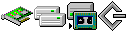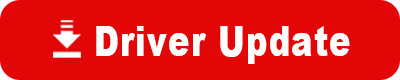Model: Micro or Mini Cruzer
Operating System: Windows 98 (Note: might work with other versions of this os.)
File: Sandisk_Cruzer_Micro__or_Mini_Flash_Drive_Win_98SE.zip
Comments:
This is how to install the Sandisk Cruzer Mini or Micro USB flash Drive under Windows 98/98SE
1: First make sure you remove anything previously installed by going into
Control Panel/ Add/Remove Programs and uninstall any programs that refer to the Sandisk.
2: Now reboot.
3: Run Setup from inside the Sandisk Cruzer Mini or Micro Win98SE Setup folder.
4: Reboot again.
5: Now plug in your Sandisk Cruzer Mini or Micro stick into any available USB
port.
6: If Windows does not automatically detect the USB stick then go into
My Computer/ Add New hardware and run it. Say NO, It is not on the list
if asked.
Then choose, No, I want to select the hardware from a list.
Choose Harddisk Controllers on the list.
Windows will then build a driver database and display the list.
Choose Sandisk under Manufacturers and the Model under Models.
Windows will warn you that you have chosen the wrong driver but ignore it
and click YES anyway!
Continue to follow the install directions windows offers.
Note: I have found that you cannot boot up or reboot with the flash drive installed. you must plug it in after you boot up and remove it before you shut down. Booting up with the flash drive stick installed seems to make the drive visible but not accessable.
I have no problems removing it and have not experiened any data loss by doing this since Windows treats the flash drive as a hard disk. watever you write to it stays there safely.
Sandisk has lots of drivers available for download at:
http://www.sandisk.com/Retail/DriverDownloads.aspx
Under Windows 98/SE you have to use the Non U3 device drivers.
This is Sandisks direction from their website: You will note that I had to make some changes to the directions!!!
Cruzer Micro (non-U3 devices)
Windows 98SE Driver
Download Instructions:
NOTE: Driver is ONLY for 98SE and NOT for U3 enabled devices. The driver is not required for Windows ME, W2k or XP
1. Create a folder on the desktop called SanDisk.
2. Click on the driver link here (.zip file).
3. Choose Open.
4. When the WinZip window opens choose extract and point it to the SanDisk Folder. When it is done, open the SanDisk folder.
5. Open the "Cruzer_Family_98SE" folder.
6. Double click on Setup.exe.
7. The install will pop up almost immediately and tell you it is done installing.
8. Click OK.
9. Plug the Cruzer Micro in.
You will see some windows about it installing new hardware. Once these have finished your Cruzer Micro is ready to use.
Note:
This product is supported on Windows ME, 2000 and XP without drivers as well as Mac OS 9.1, and 10.1.2+ without drivers
Drivers:
Download Drivers (.zip)